How to Create a Hub Site in SharePoint
In Classic SharePoint, we would create the endless structure of nested sub-sites in order to create the relationships of a parent site and a child. In modern SharePoint, we have hopefully moved far away from the days of nested sites as sub-sites should not be used with modern communication sites. So what do we do to create those relationships in a world of a flat architecture? Hub Sites are the answer.
What is a Hub Site?
A Hub Site is functionality to help create a family of sites by creating a relationship structure in a flat architecture. An example may be in a classic architecture a top-level Sales site. As sub-sites, you may have had sites Sales/Germany, Sales/England, Sales, Boston. In a flat architecture, all of these sites now get elevated to become site collections and can be associated to a “Sales” Hub Site that will create the association.
What do they come with?
Each Hub Site comes with a common navigation that will automatically be applied to each site that is joined to a Hub. Hub Sites can have their own permission structures as well. The great thing about Hub Sites is that they allow for common roll ups of both news and events. This prevents the need to have to create multiple copies of content.
*Although it is good to take note that it is an all or nothing. You can’t choose to only have certain articles or events populate the Hub Site.
How to Create a Hub Site
To Create a Hub Site, first create a Communication Site to that you want to become the Hub Home.
In the SharePoint Admin Center select the site that you want to make a Hub Site and select the Hub Site drop down from the command bar navigation.
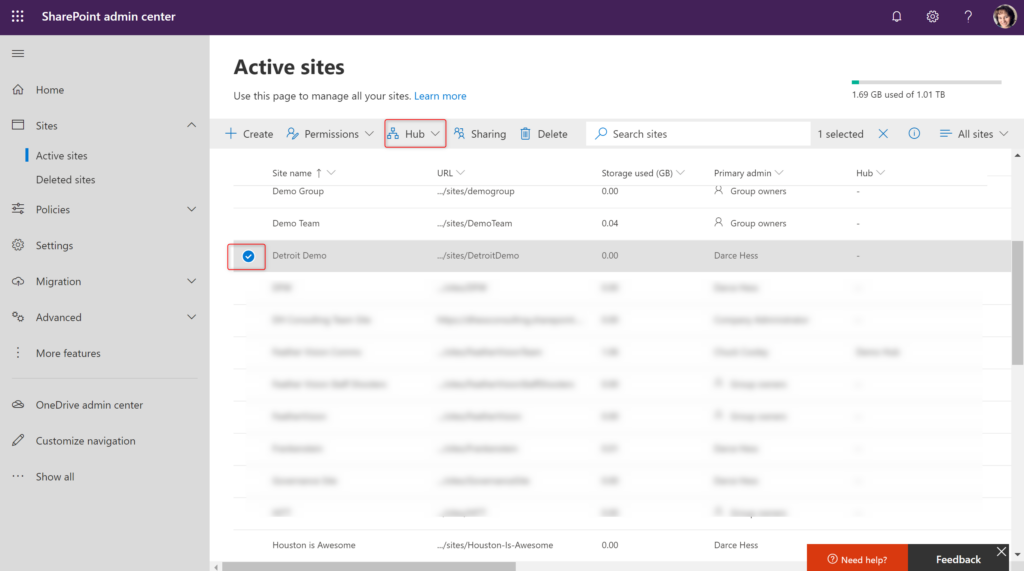
Select the “Register a hub site” from the dropdown.
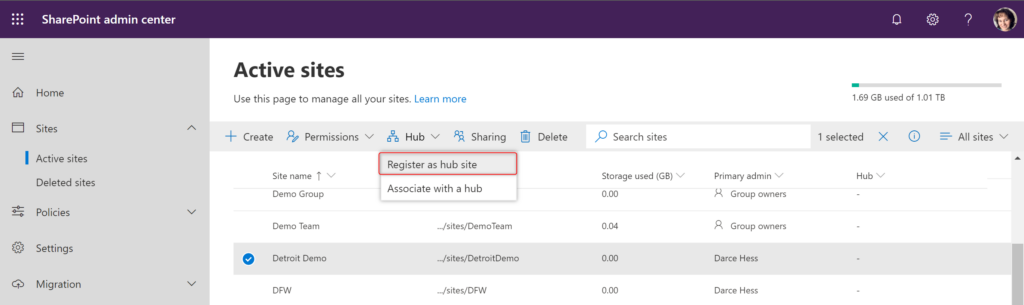
You will be prompted to create a name of the Hub. The name does not have to be the name of the site collection that you are using to create a Hub Site. It will place that name by default, but you can change it before you save. Next, select the people that you want to be designated to associate other sites to the Hub Site. This should be a limited number of people as you generally want to curate the sites that are associated to a Hub.
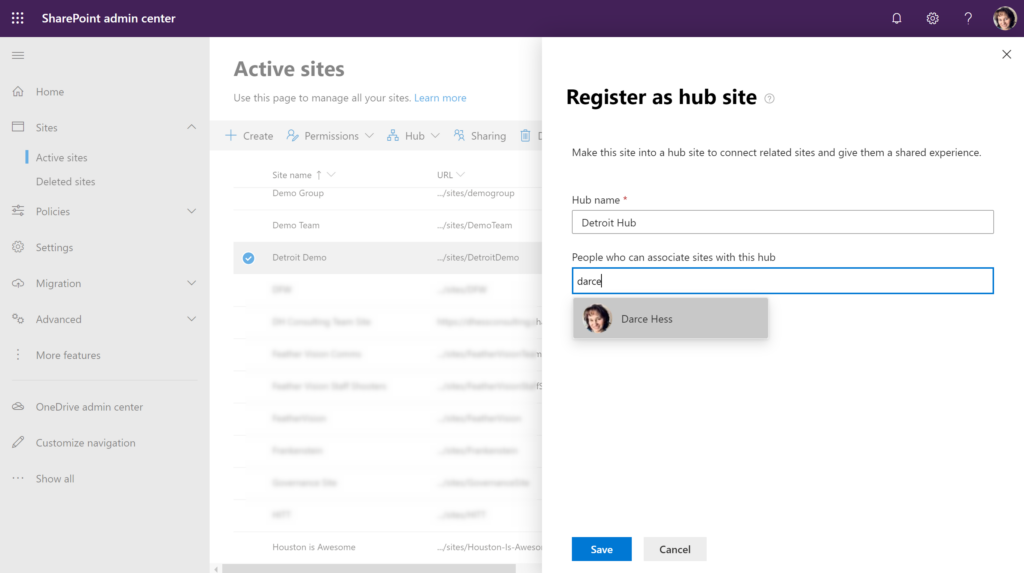
After a site has been designated as a Hib Site in the Admin Center, you will see the name of the Hub Site associated with the site.
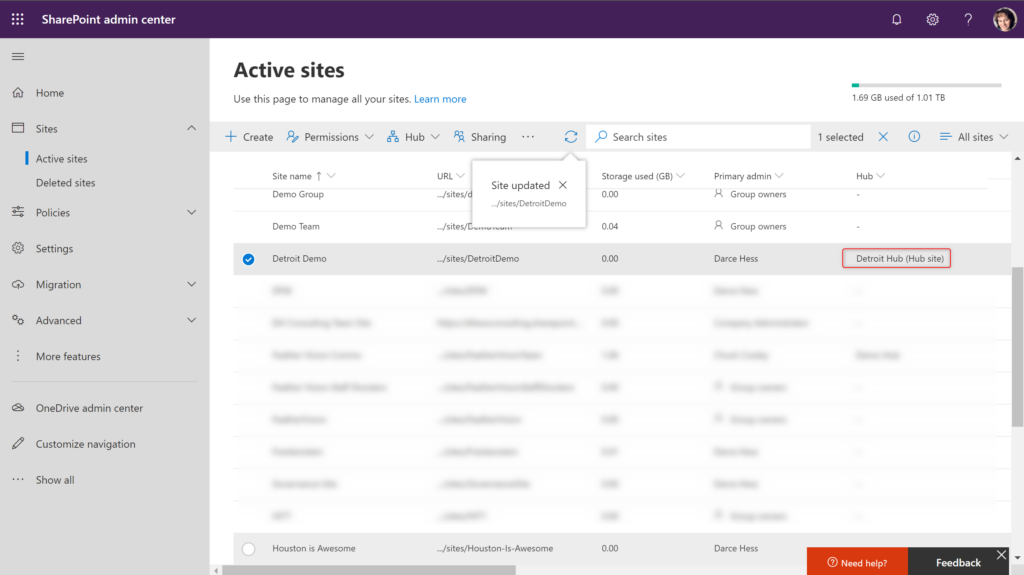
When you navigate back to the newly-created Hub Site, you will that there is a new navigation located below the suite bar and above the site navigation. You can add additional links to the navigation for other sites that you want to have added.
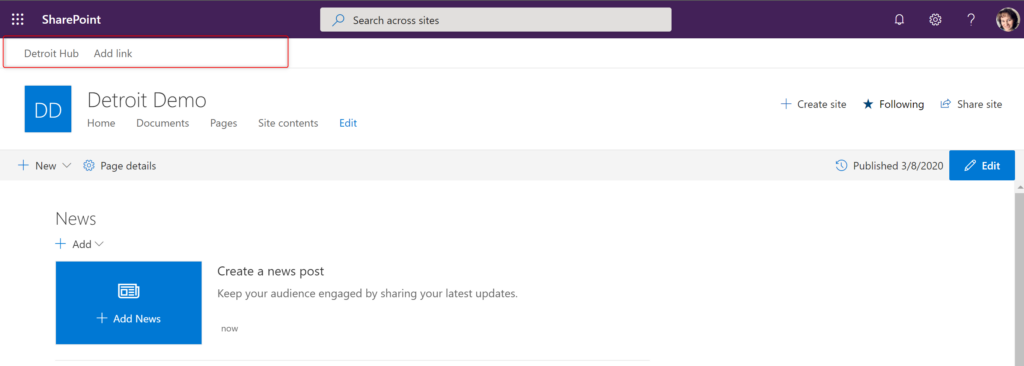
Inside of the site setting, you can see a link for the Hub Site settings. This will only appear on the Hub Site.
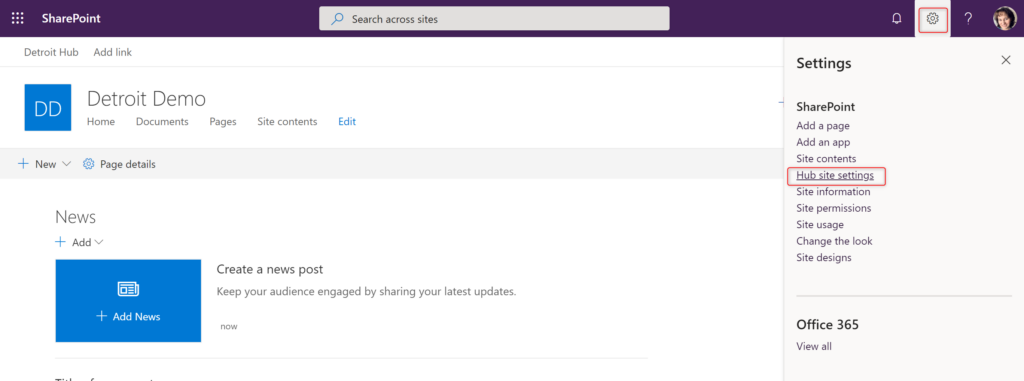
You can choose to add an icon that will appear in the upper left corner of the Hub Site Navigation. You can change the visual name of the Hub as well as determine for governance if you want to set up a flow to have approval for a site to be joined to the Hub.
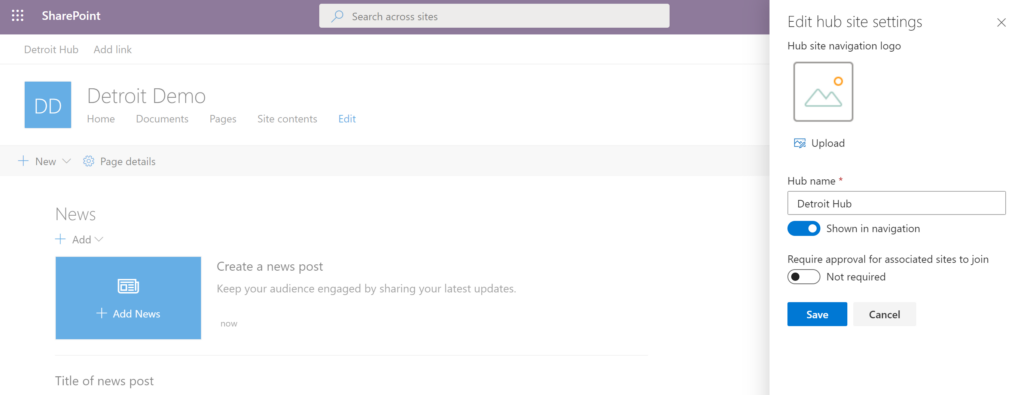
After your icon is added, you will see your Hub Site ready to be be used.

