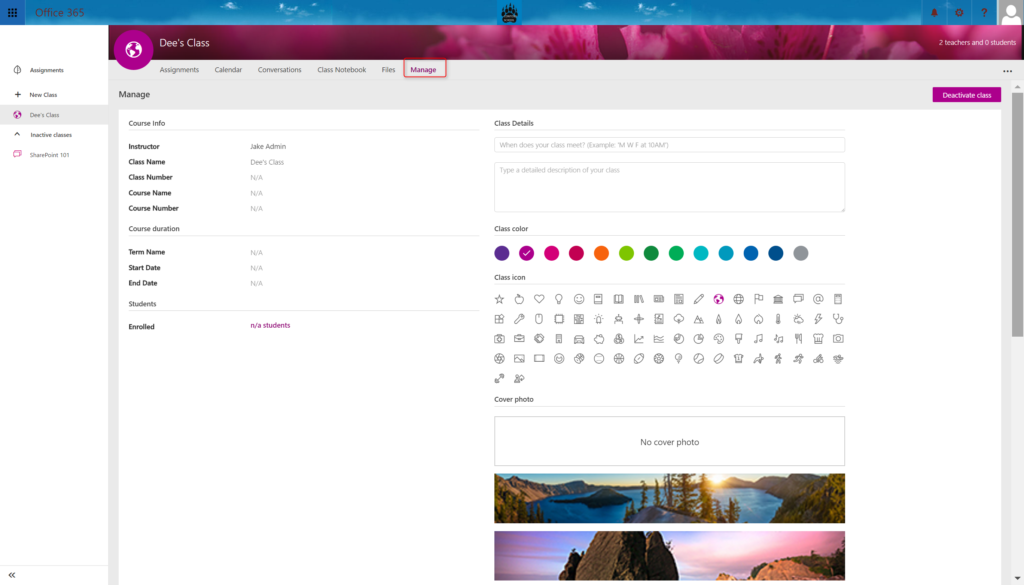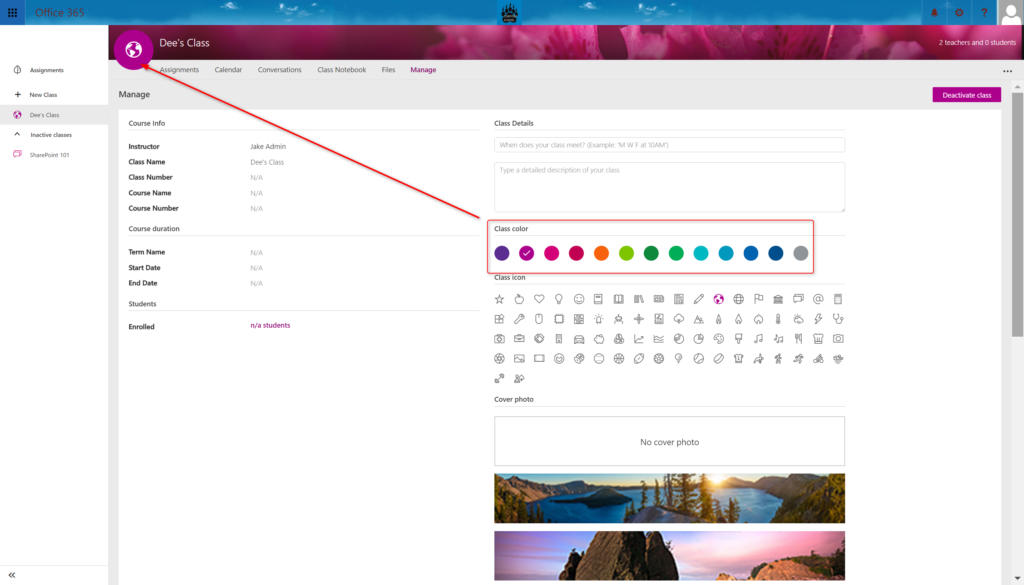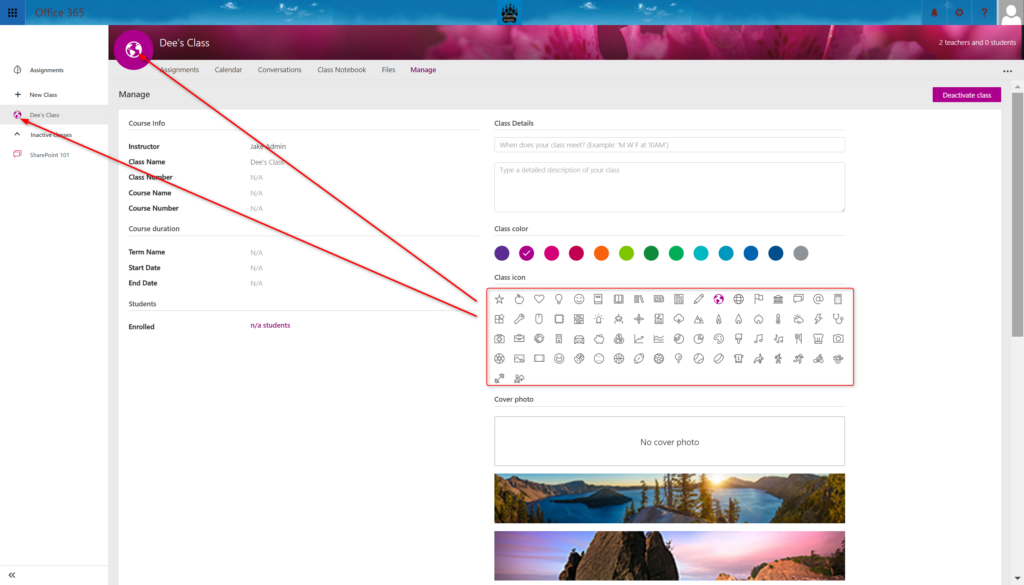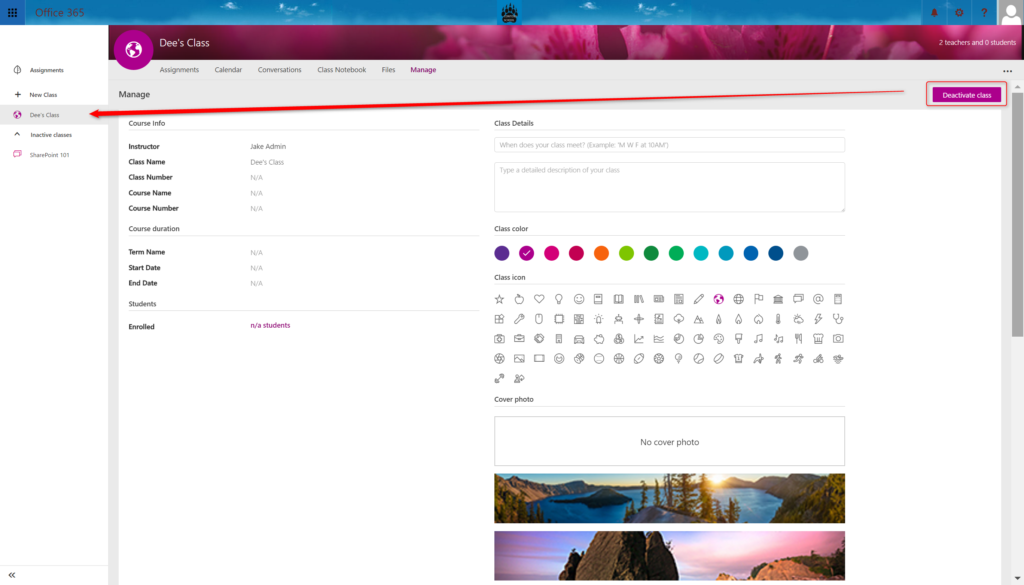How to Manage and Customize a Class in O365 Classroom
For each class that is created using O365 Classroom, the teacher or an Admin has the ability to do some basic customization or branding to each class.
To access the customization area, click on the “Manage” link in the top navigation.
Some of the areas that you can customize:
- Colors
- Links
- Class Icon background
- Class Tile Bar background Image
- Class Icon
To change the colors, choose a color from the color palette
To change the icon, choose one of the icons provided. The icon will change for both the Site Icon for the class as well as in the left navigation.
You can change the top banner image background image by choosing one of the out of the box images provided. There is no current ability to upload your own image.
Before your class can be interacted with, you will need to click the “Activate” button in the top right corner of the screen. You cna also choose to deactivate the class by re-clicking the button.