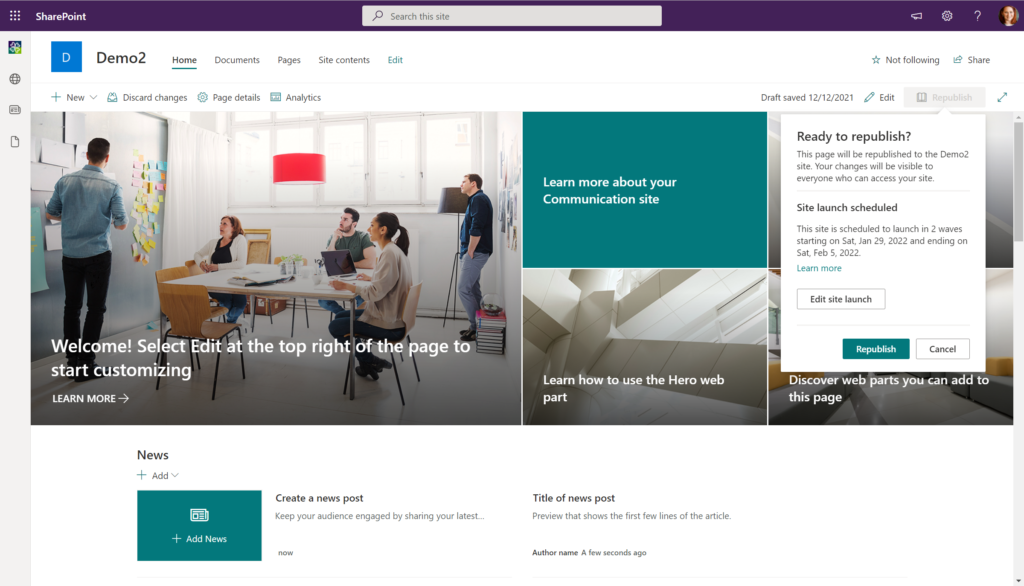Schedule the Launch of a new site in SharePoint Online
When improving or creating a new and improved site collection, you will often want to schedule a launch with a particular set of users within waves. You will also want to make sure that the URL redirect is in-place to help users be directed to the new location and adjust usage patterns with the help of change management.
Prerequisites
Before you will be able to schedule a launch for a site, you will need to install the SharePoint Page Diagnostics plugin for your browser.
Page diagnostics for SharePoint – Microsoft Edge Addons
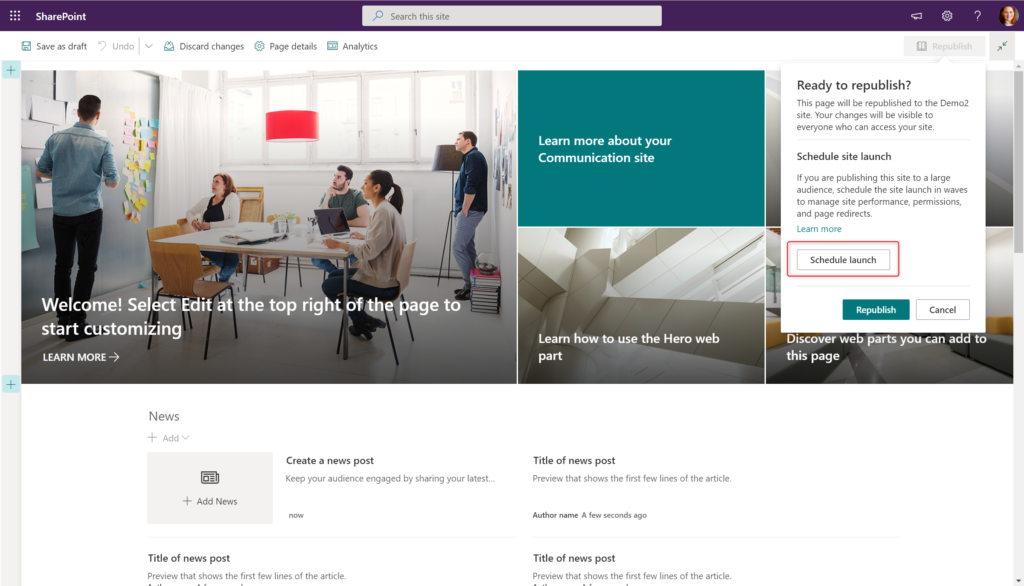
To complete the first step in the process, you must complete the Site Information fileds related to the Site name and Description fields. If you have not completed them, you will need to go back through the site actions gear icon and select Site information and edit the two fields.
Next, you must enable and run the SharePoint Page Diagnostics tool within your browser on the home page of the site. In order to schedule the launch, your site must come back within the healthy category.
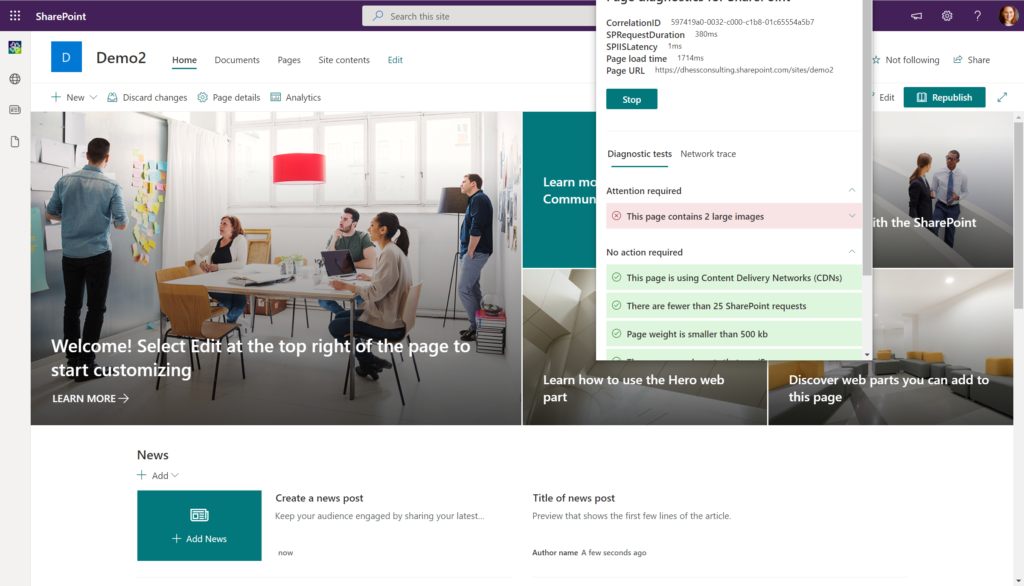
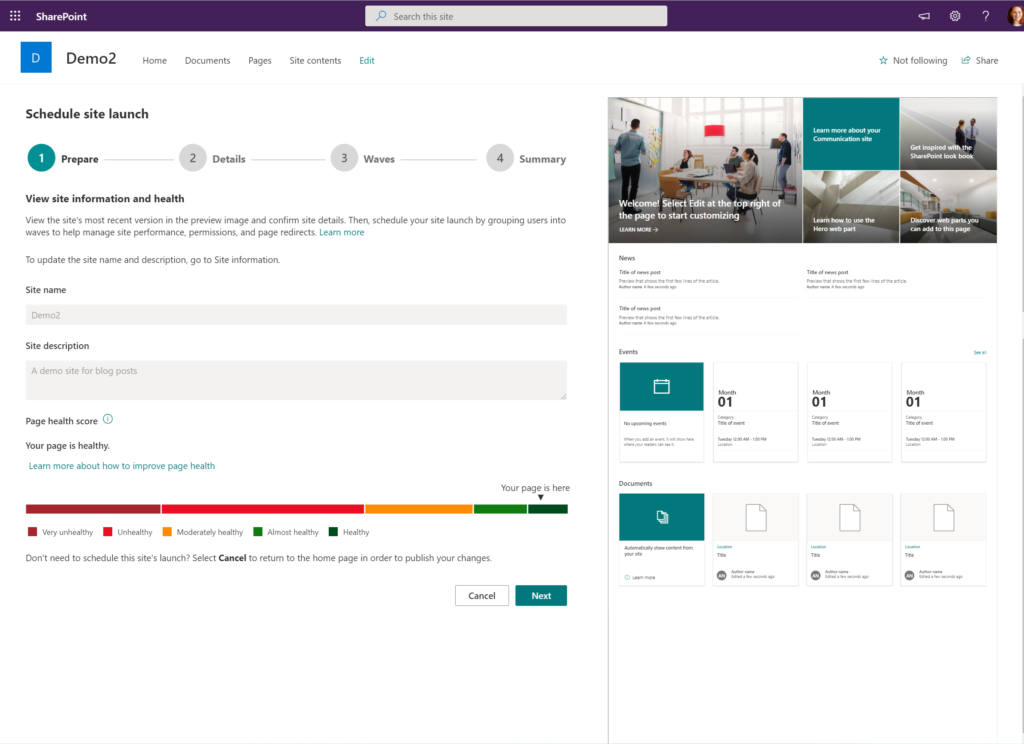
Once you have run the tool and your site is in a healthy state, you can select Next to move to the next step of the process
Select the number of anticipated users that your site is going to reach and the type of redirect that you are looking for. If you have created a new SharePoint site to replace an existing one, then select Send users to or from an existing SharePoint site. You will then enter in the URL of the current site that you want to redirect from to your new site.
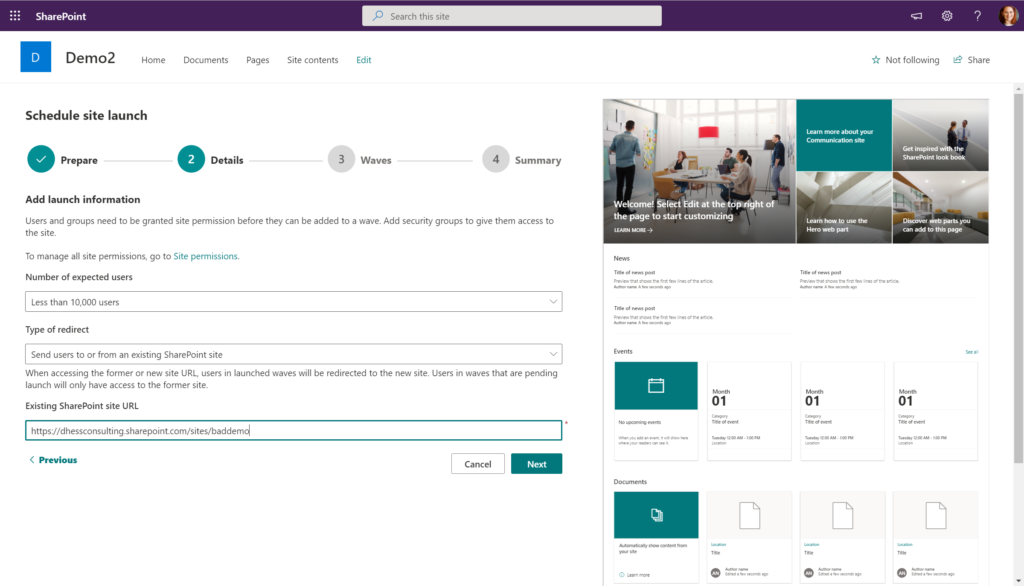
Next, select the waves of users that you want to schedule. The groups of users are based on Azure Active Directory Groups. You can add more than one group per wave. You can also choose to have specific individuals be exempt from the waves such as admins or site owners. It is best to schedule the waves a week a part so you can provide change management and gather feedback.
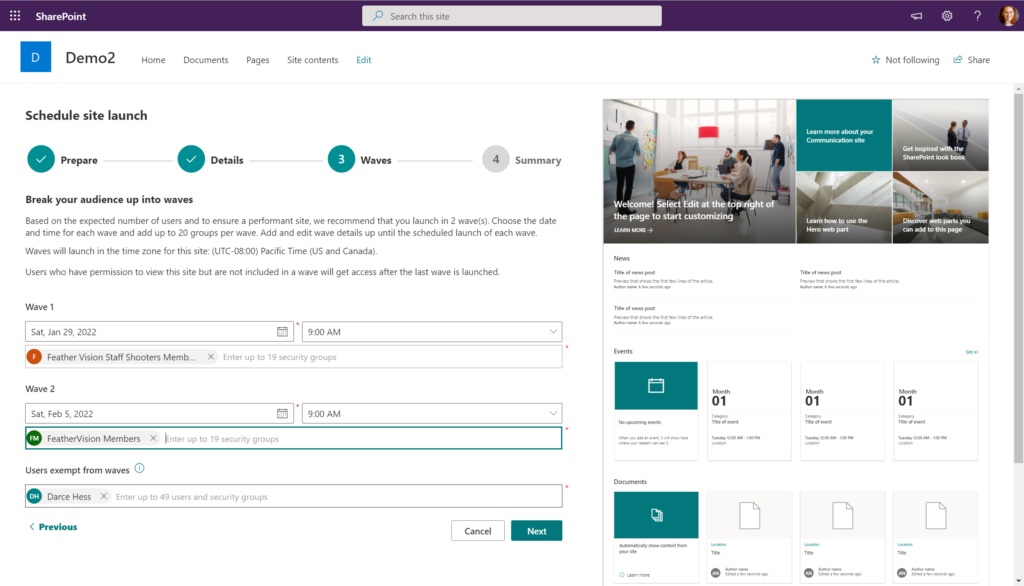
Once you have finished all of your configuration, you will receive a summary of your selections related to the launch of the new site.
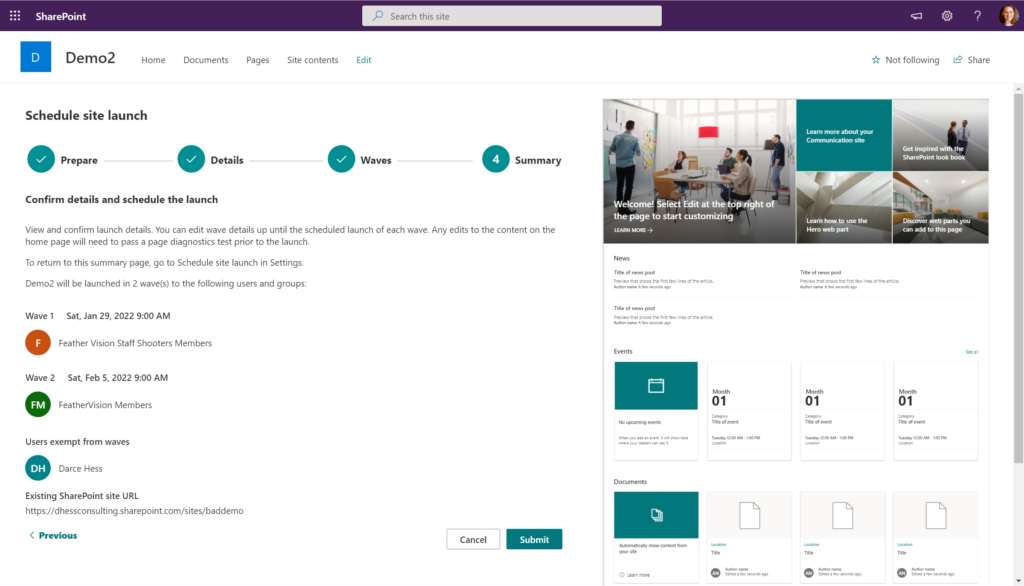
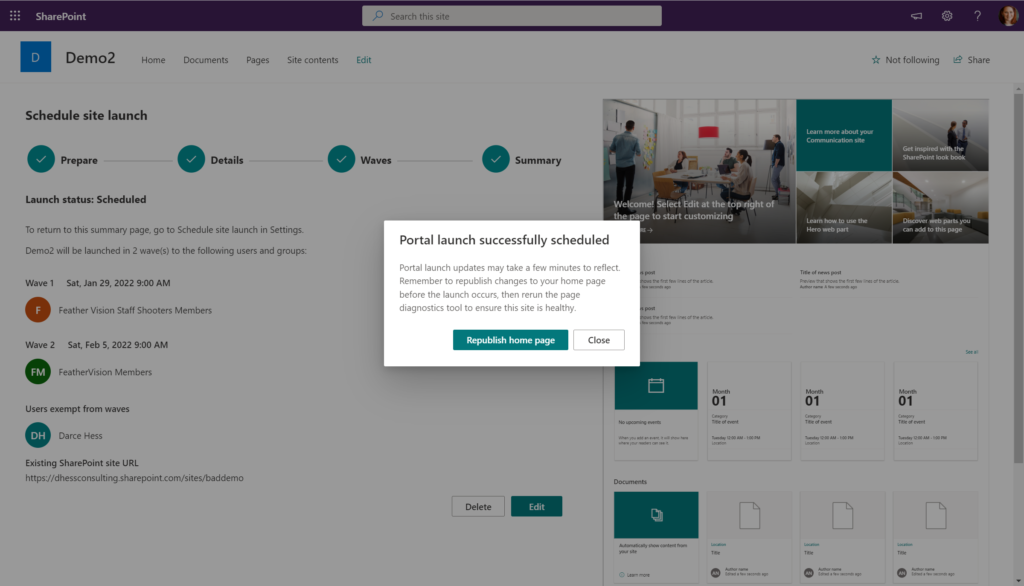
If you need to edit any of the details of the launch after you have scheduled it, go back into the details through the republish button and select Edit site launch to change the details.