How to use Chrome Personas to easily log-in to multiple accounts for Office365
As a consultant, I am constantly switching between different tenants in #Office365. Fromy my client tenants, to development and even our own internal intranet, it can become a daunting task to remember each individual log-in and then remember to sign-out each time so you don’t accidently log-in to the wrong tenant during a demo (true back story).
To create a new persona, navigate to the top, right corner of the Chrome Browser window.
Click the Person 1. Click on the last link to “Manage People”
Click the link to “Add Person”.
Type in the Name for Persona, select an icon and click “Save”.
When you open a browser window, your new persona will show in the upper right-hand corner.
To start saving your log-in for a specific O365 account, enter portal.office.com in the url window.
Enter in the log-in credentials you want to use for that specific persona. The credentials will save according to that persona. Each time you switch to a different persona, the credentials for that persona will be the ones that will automatically show. No more needing to log-in and out or manage multiple Incognito windows. We have been saved.
Good luck and good browsing!

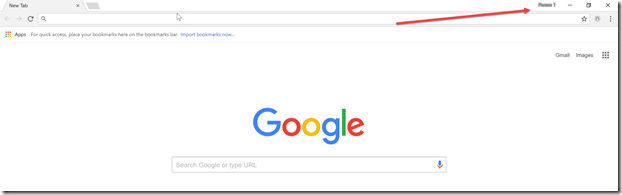
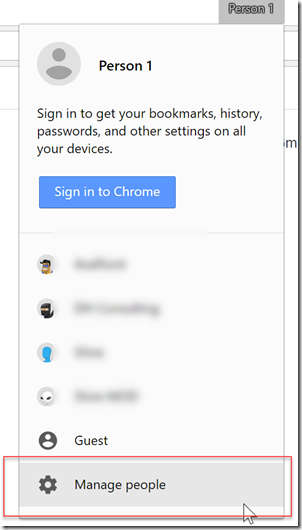
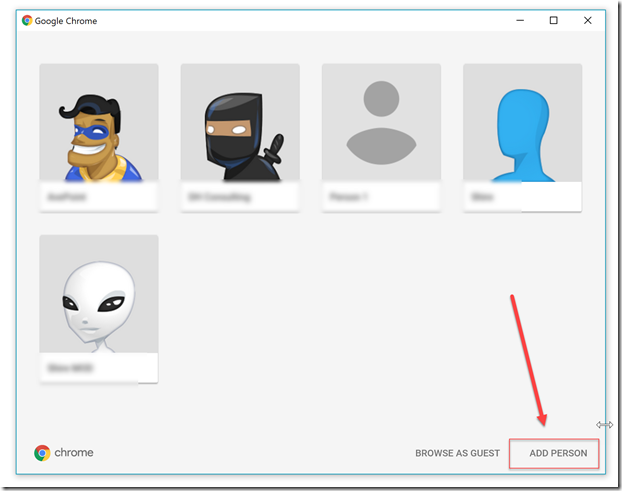
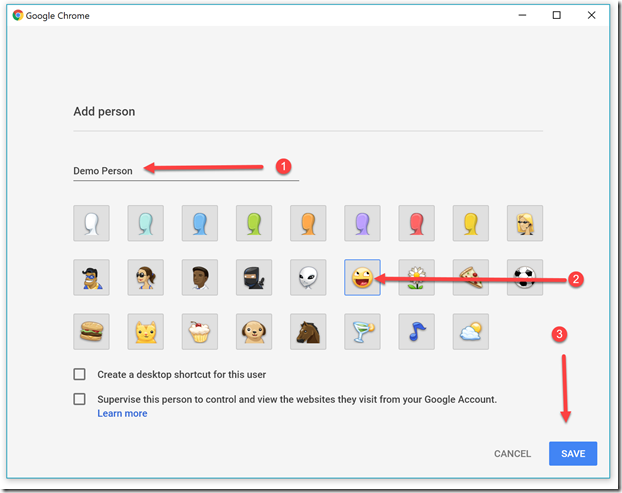

Great post… been looking for these steps. Thanks D’arce!
Ah the irony! I’m a google suite user looking at moving to microsoft 365 and trying to overcome the issue of managing multiple teams within microsoft teams !!