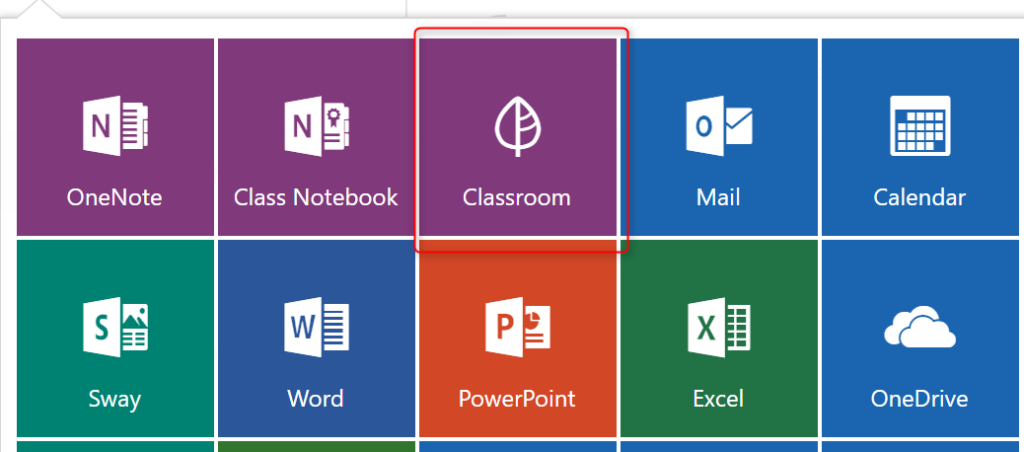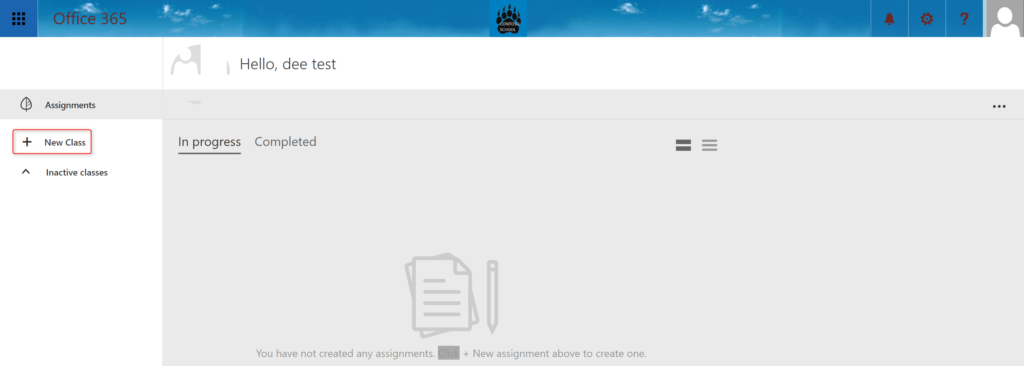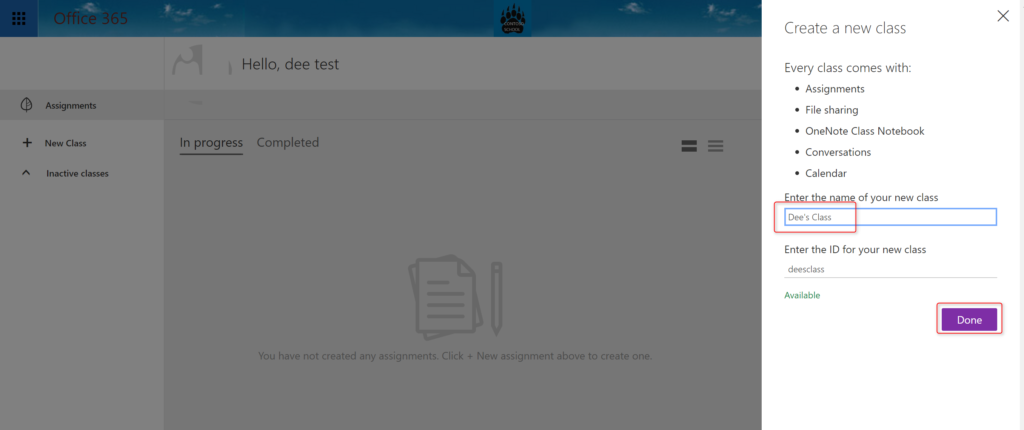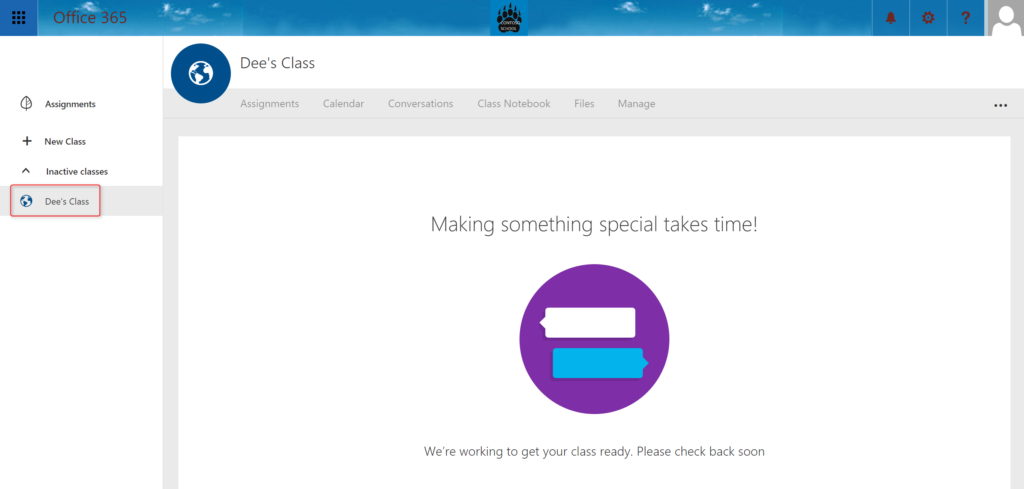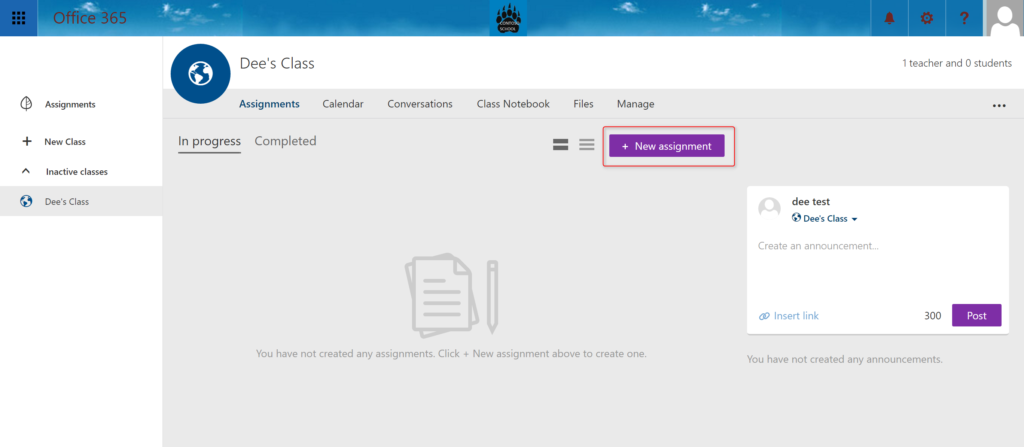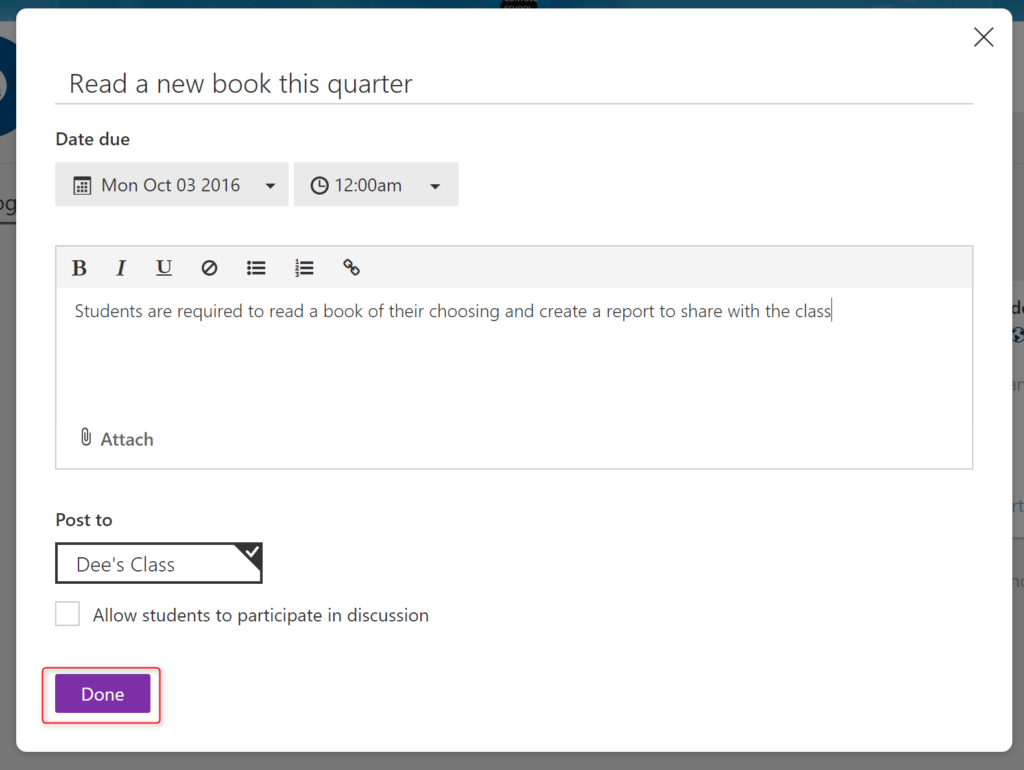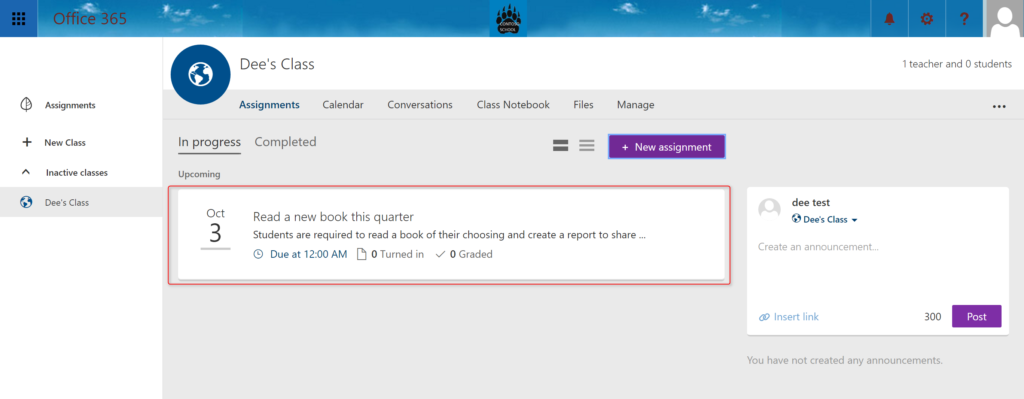How to set up a new class in O365 Classroom – Education Sector Only
To create a new class, open the “classroom” app from the App Launcher.
If you have never set up a previous class, you will see a blank screen. Click on the “+” New Class on the left navigation to create a new class.
You will be required to Create a new Class name. The form will validate if that class name has already been used. Once finished, click the “Done” button to continue.
It will take a moment while your class is being provisioned. You will see that your new class has been added to the left navigation.
Once your class has finished provisioning, you will be able to see the new navigation as well as add announcements and assignments.
To add your first assignment for a student click on the “New Assignment” button.
Fill out the fields in the new assignment form. Choose which class you would like the assignment added to. Once finished, click on “Done” to continue.
Your assignment has now been added to the class. You can review assignments that are in progress and completed by students.